The ultimate guide to making a bridesmaid proposal newspaper (with examples!)
Calling all brides! If you're looking for a unique and fun way to 'propose' to your bridesmaids, we've got just the thing: the bridesmaid...
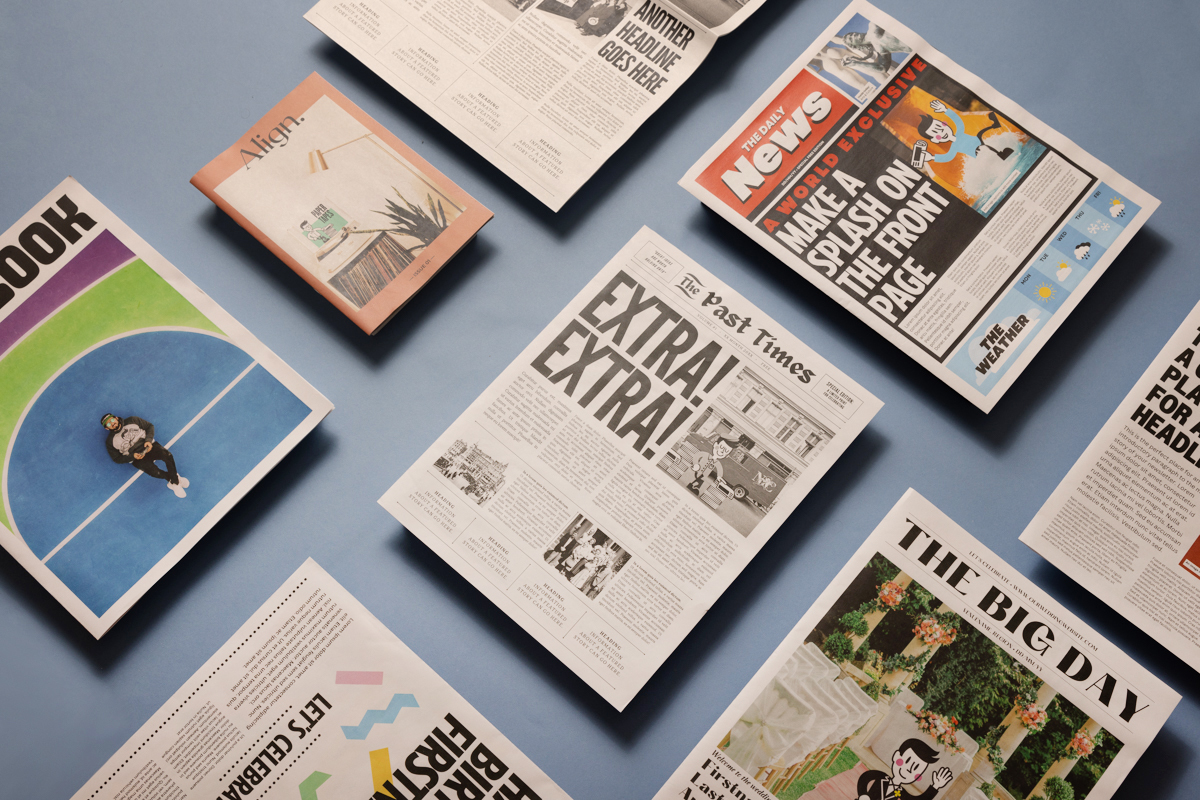
Kickstart your design process with our free templates for Canva. They're all set up with the correct specifications for our different sizes, so you can jump right into the creative side of things.
Below, learn more about using Canva to design your newspaper and look inside our templates. But first! Have you got our free sample pack? It includes all of our sizes and paper types plus lots of inspiring examples from our creative community.

What is Canva?
Canva is a free, easy-to-use online design tool. There's no download required – you just need to create an account. To learn more about how it works, read How to Use Canva: A Beginner's Guide.

What types of newspaper templates are available for Canva?
We offer two different types of templates for Canva:
• Blank templates: Start with a clean slate. Our blank templates are set up with the correct dimensions for our different sizes and include margins (for tabloids/broadsheets) or bleed (for minis). Available for all newspaper sizes.
• Themed templates: Get a headstart with easy-to-edit layouts - just swap in your own text and images. Our themed templates are set up with the correct dimensions and include margins (for tabloids/broadsheets) or bleed (for minis). Different layouts are available for different newspaper sizes.
You'll need to sign in to use these templates, so if you don't already have a Canva account then you can sign up for free.

Blank newspaper templates for Canva
You can get started with blank Canva templates for any of our newspaper sizes:
Canva template for all minis
Canva template for all tabloids
Canva template for digital broadsheet
Canva template for traditional broadsheet
Using our Canva templates for tabloids and broadsheets
Making a mini newspaper? Skip ahead to our instructions for minis.
To use the templates for our tabloids and broadsheets, just delete the elements on the first page and start creating your design. But first, make sure you turn on our custom margins:
Show rulers/guides. From the File menu, turn off Canva’s default margins (if they’re turned on) and turn on rulers and guides:
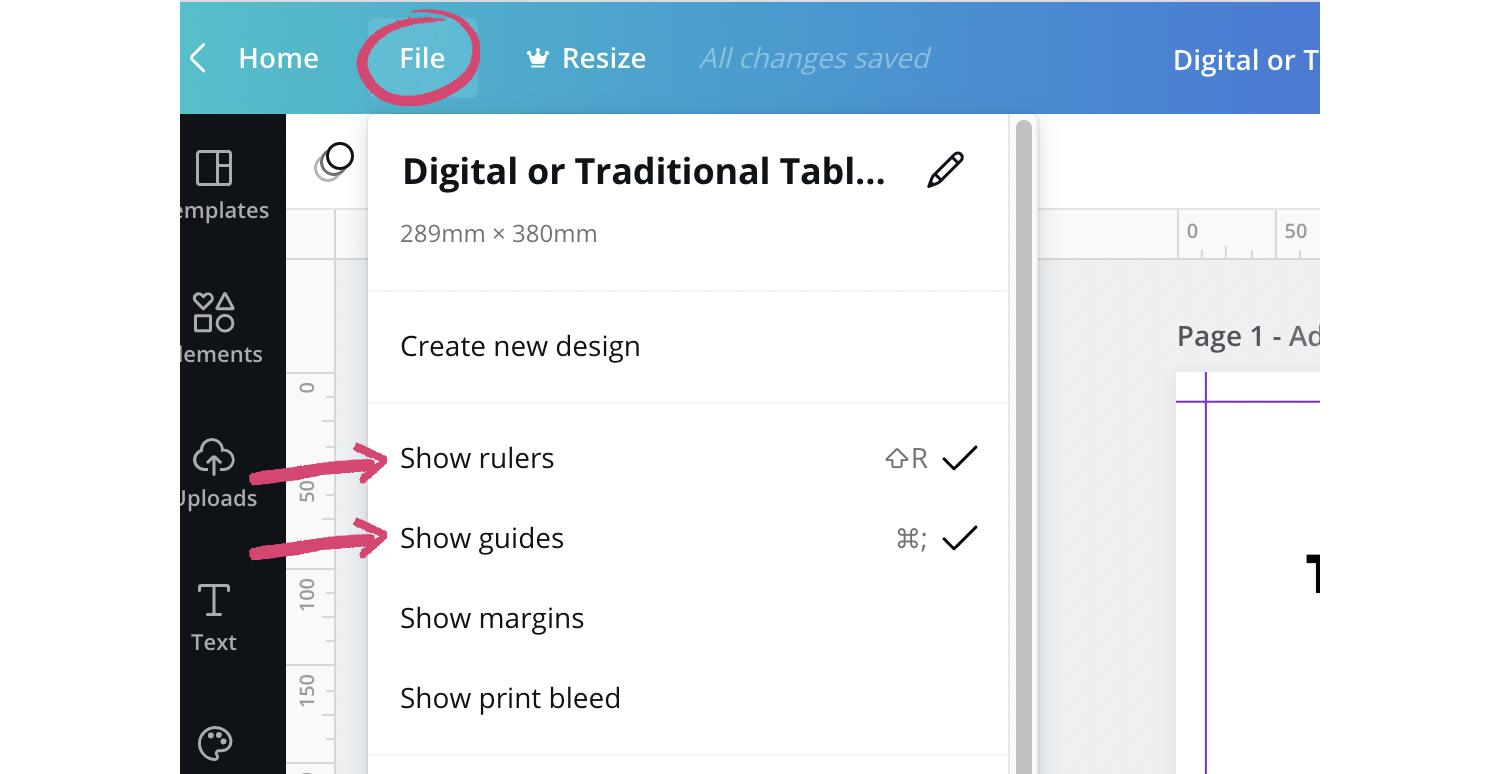
Your document should now show purple guide lines — these are the margins we need to print your newspaper. Do not to put any artwork, including a background colour, in the area from the purple line to the edge of the page.
Make sure the page background colour is set to pure white (#FFFFFF).
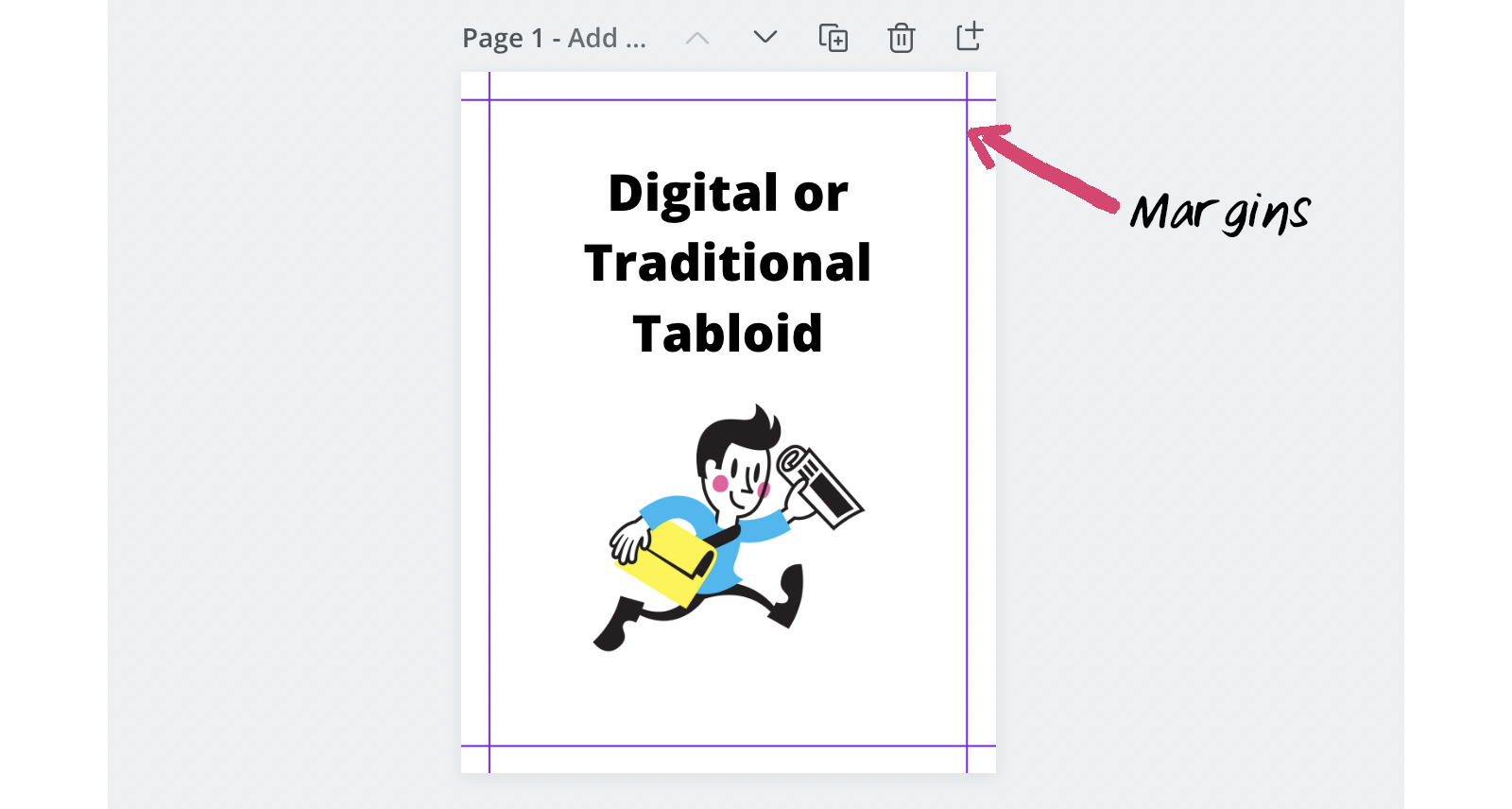
Adding pages. Our Canva templates are set up with the minimum number of pages required for each newspaper size: 4 pages for digital broadsheets and digital/traditional tabloids and 2 pages for traditional broadsheets.
To add more pages, click "Add page" below the document to add as many pages as you'll have in your newspaper. (Remember that pages must be in multiples of 4 for tabloids and broadsheets.)
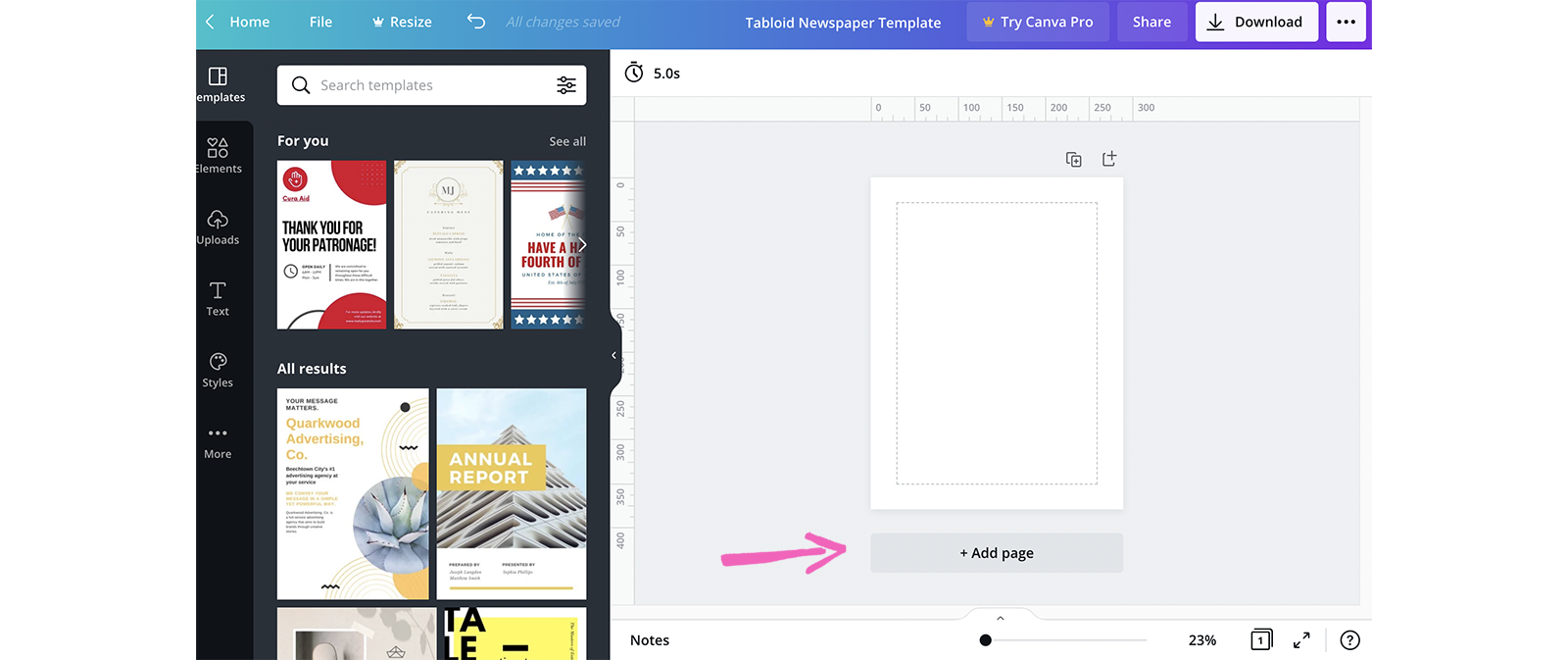
Save your template from the File menu:
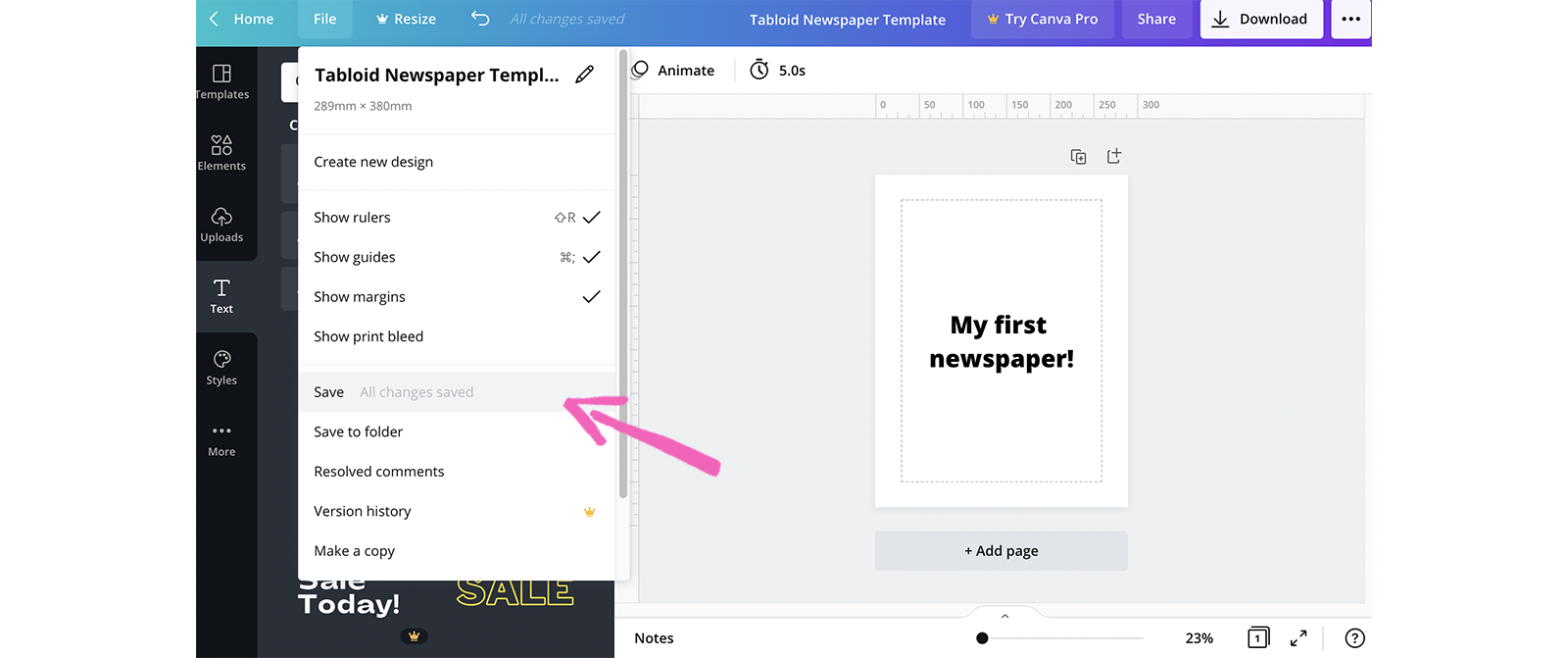
You'll be able to go back to your template at any time from the left-hand sidebar on Canva: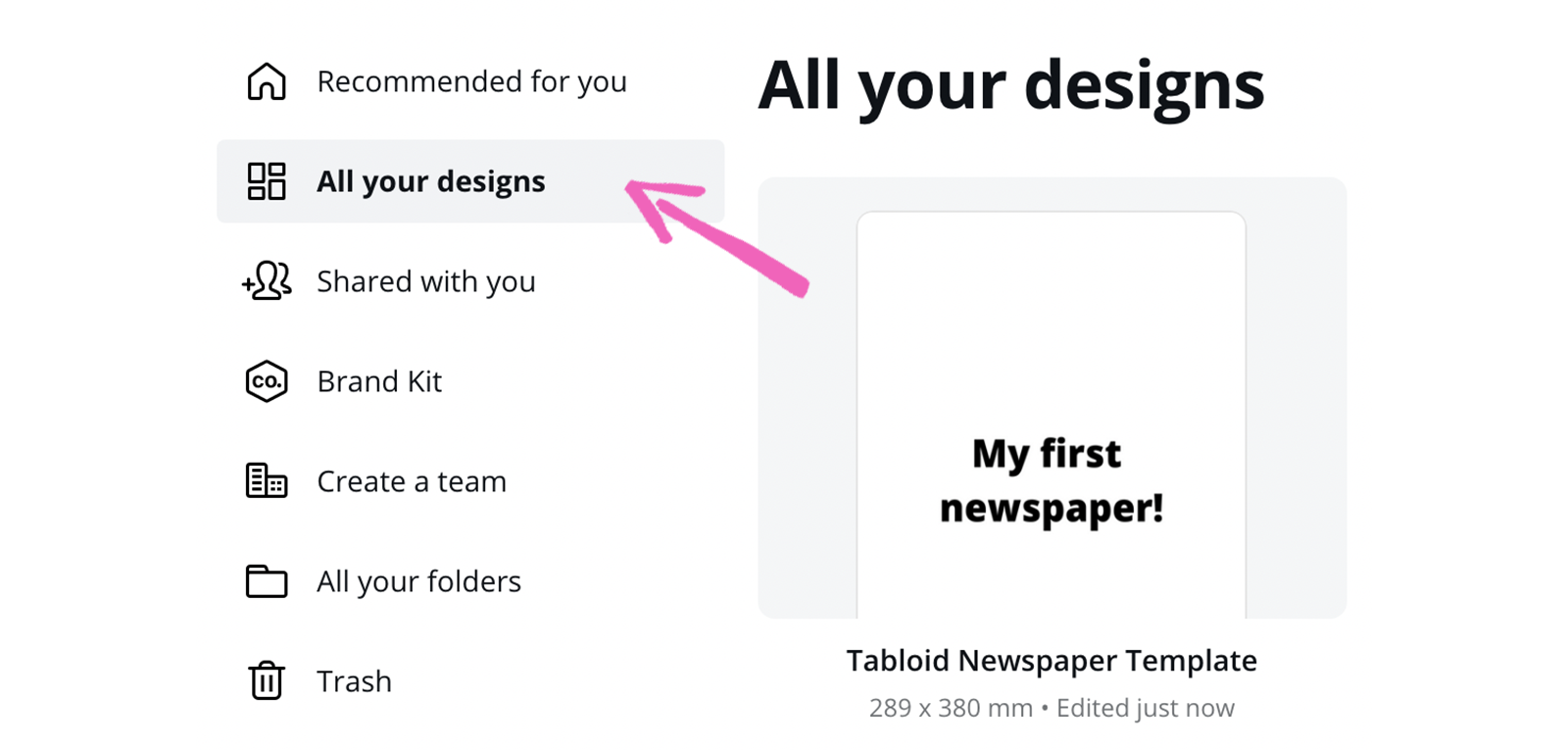
Exporting your design as a PDF. To print with Newspaper Club, you need to export your file as a PDF with single pages in reading order. You can read more in our export guide.
To export your file from Canva, navigate to Share at the top right corner and then choose Download.
Select PDF Print from the drop-down menu and make sure the 3 boxes below that (Crop marks and bleed, Flatten PDF and Include notes) are left unticked.
If you have a Canva Pro account, choose CMYK under colour profile. If you have a free Canva account leave this as RGB.
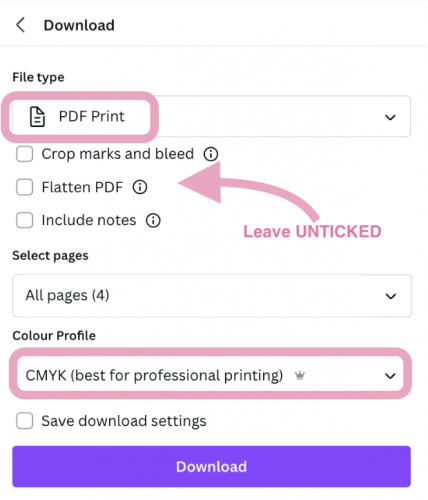
Then select Download to download your PDF.
Check your PDF closely after downloading to make sure the final PDF matches up with your design in Canva. In some cases, the Canva export process can produce unexpected changes to the PDF. We print the PDF that you upload, so always double-check your PDF before ordering.
Printing your newspaper. When you upload your PDF to your Newspaper Club account, our system will check that it's set up correctly and automatically flag any printing issues like low-resolution images or incorrect page size. If you have any questions before ordering, our team is happy to help at support@newspaperclub.com.
Using our Canva templates for minis
There are a few more guidelines to consider with minis, so we've created a more detailed template for them. When you open the template, it will look like this:
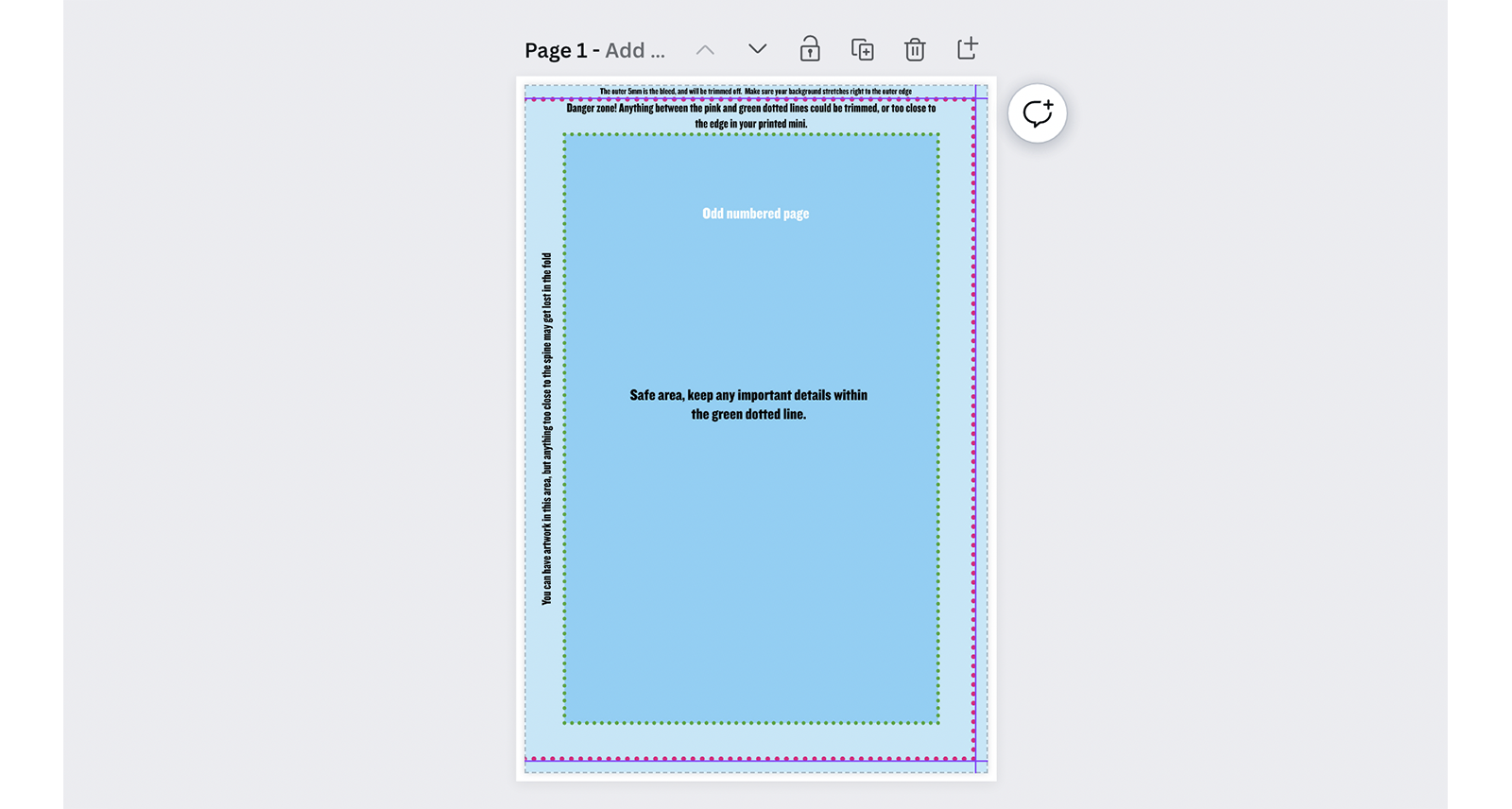
We’ve set up a simple guide graphic on the first four pages to help you see where the pages will be trimmed and where the safe area for text and important details is. You can delete this guide, or keep it while you work on your design.
We recommend keeping it on and adjusting the transparency so that the guide overlays your design. You can set the transparency to zero while you're designing, then turn it up to check everything is in the right place:
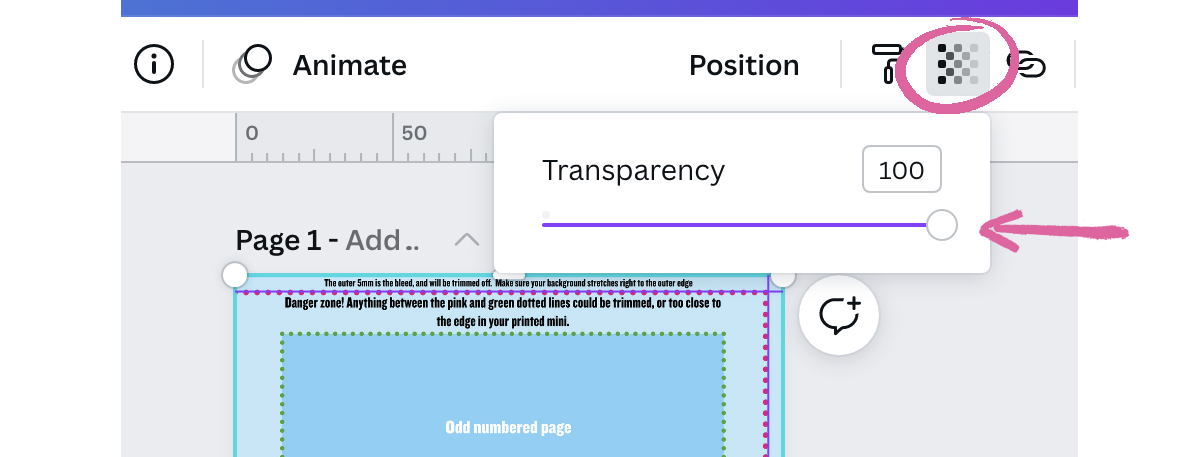
The guide is different for odd and even-numbered pages because the pages are only trimmed on the outside edge. If you’re adding the guide to more pages, make sure to check that you’re using the right one.
Remember that you need at least 16 pages in a mini newspaper (and no more than 64 pages) and pages must be in multiples of 8.
To export your file from Canva, navigate to Share at the top right corner and click Download. Select PDF Print from the drop-down menu. Remember to set our template graphic to 0% transparency before exporting, so that it isn't visible in your printed newspaper.

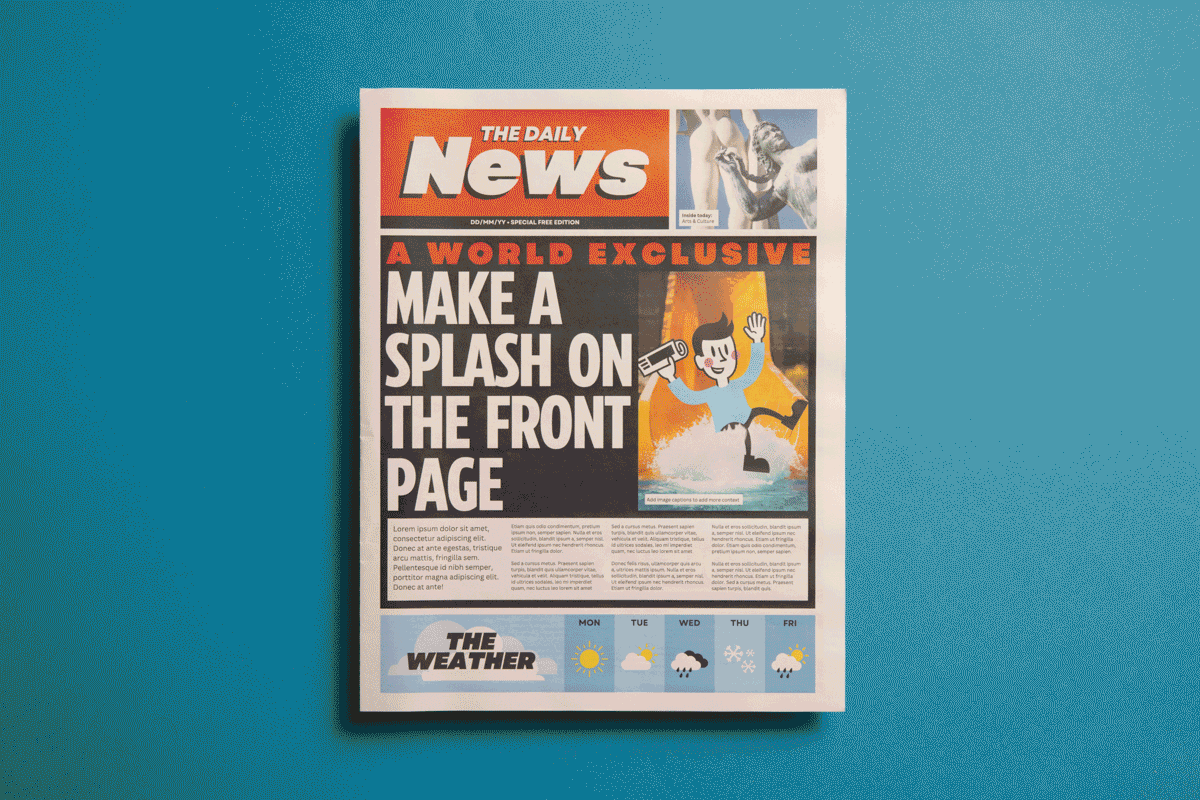
Themed newspaper templates for Canva
Our themed templates feature versatile, easy-to-edit layouts - just swap in your own text and images! Before you get started, make sure to read the artwork guidelines for the type of newspaper you're planning to print.
Keep scrolling to see what's inside each template – or jump straight to a specific template in Canva with the links below:
Tabloid templates:
• Vintage newspaper template
• Wedding newspaper template
• Daily tabloid newspaper template
• Photobook newspaper template
• Business newspaper template
• Celebration newspaper template
Mini templates:
Broadsheet templates:
• Vintage newspaper template (digital broadsheet)
• Vintage newspaper template (traditional broadsheet)
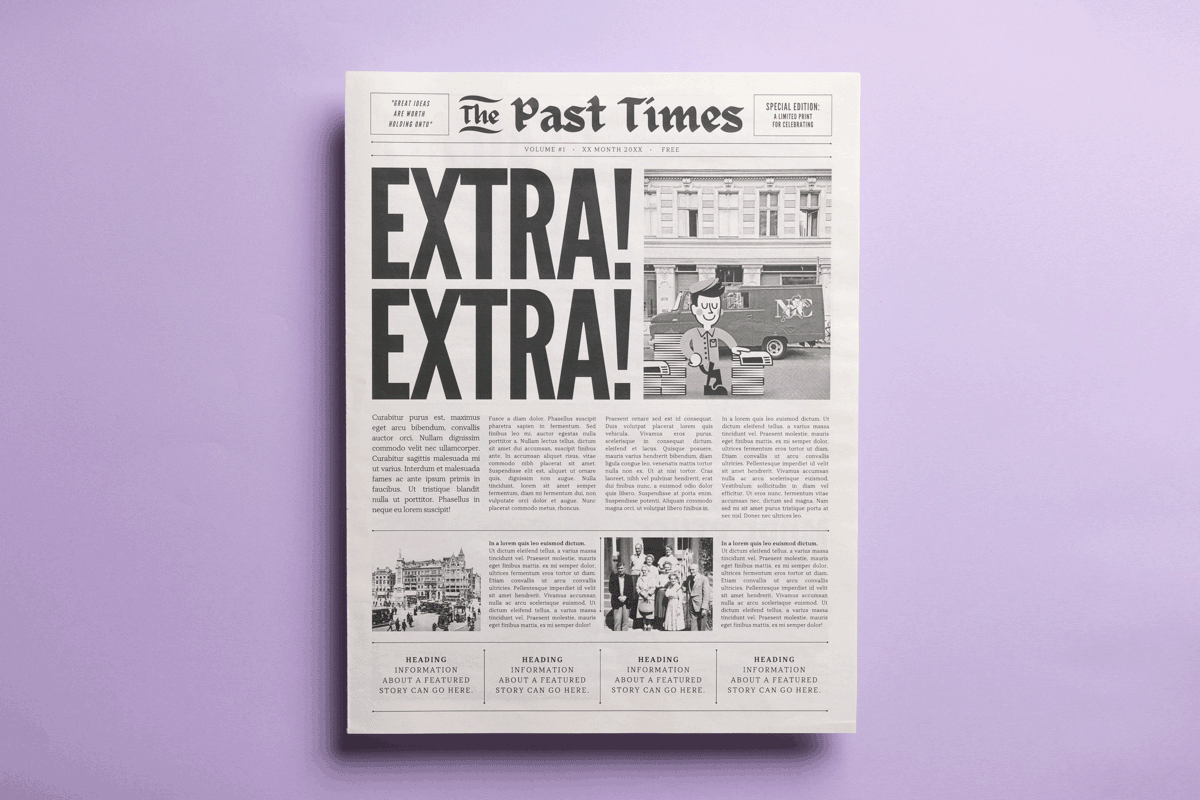
Vintage newspaper template (tabloid edition)
Set up for: Tabloids
Our vintage template is inspired by old-fashioned newspapers, with a monochrome theme and traditional layout. Use it as a prop for a play or photoshoot set way back when, or turn it into a gift for someone with a classic cool sensibility.

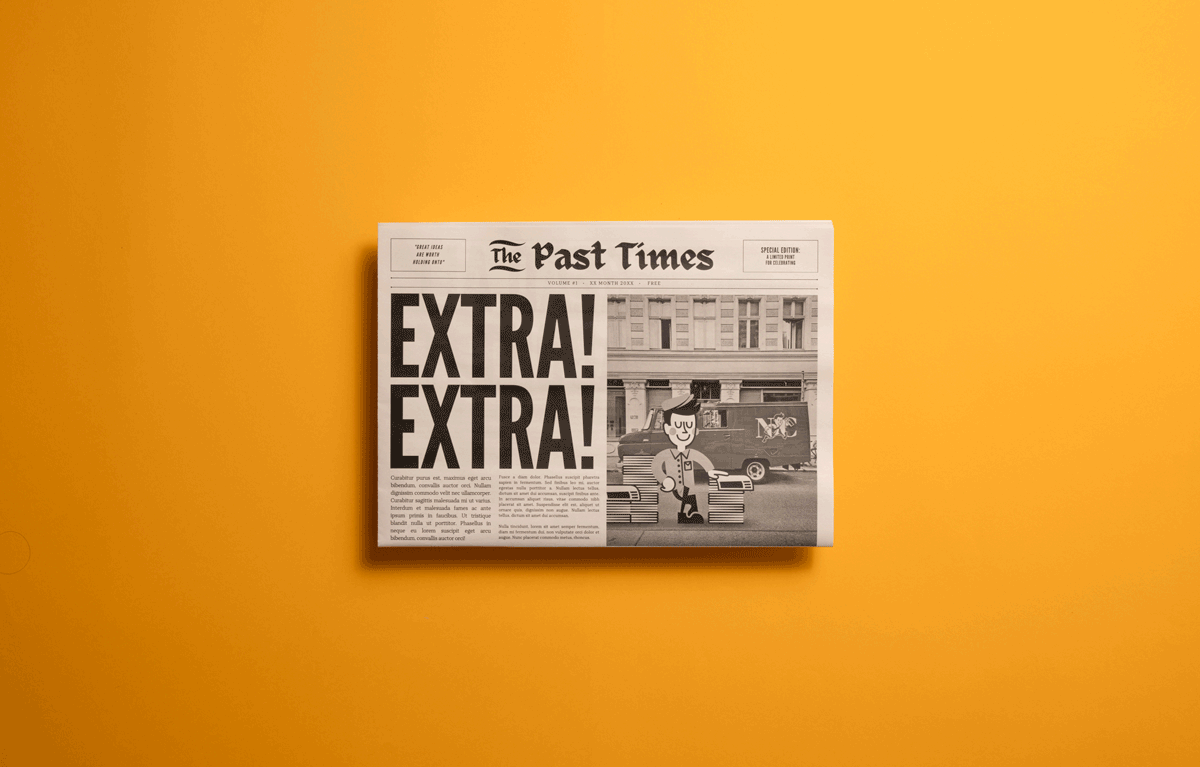
Vintage newspaper template (broadsheet edition)
Set up for: Broadsheets
A supersized version of our vintage template, available for both digital and traditional broadsheet sizes. (Make sure to use the correct template for the type of printing you're using!)
Vintage template for digital broadsheet
Vintage template for traditional broadsheet

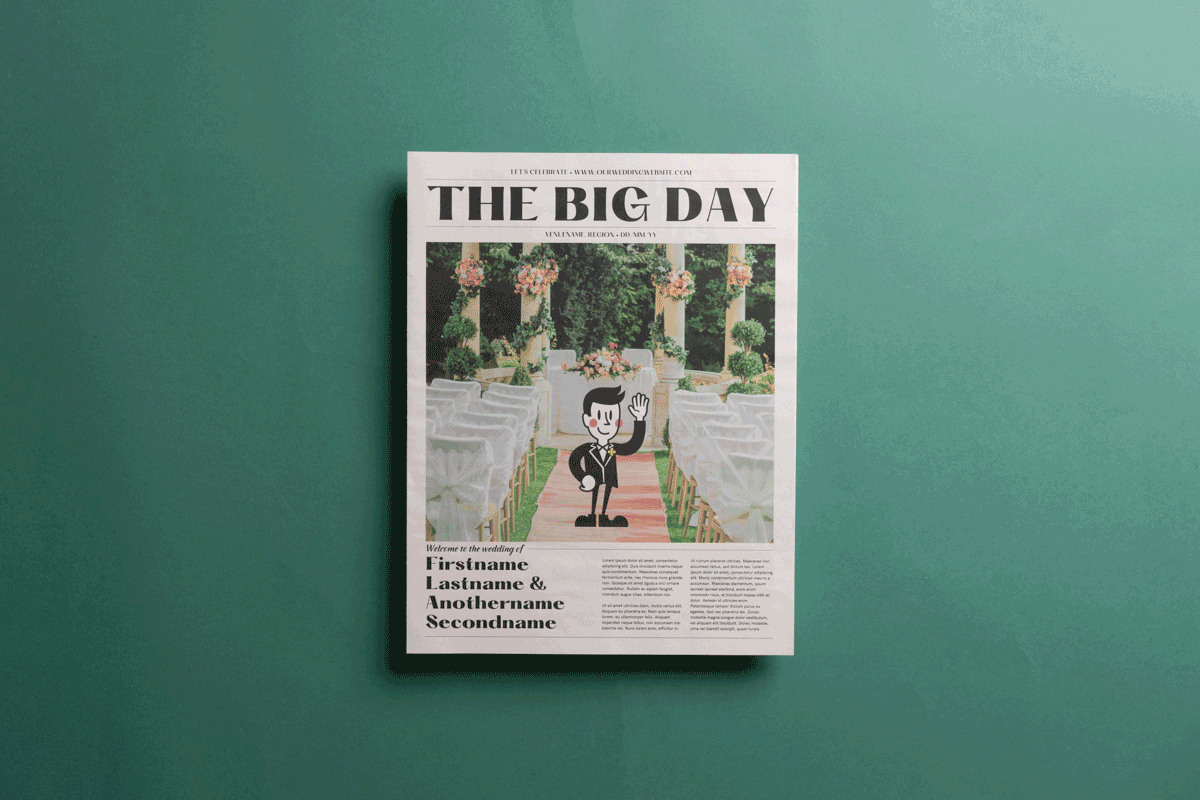
Wedding newspaper template
Set up for: Tabloids
Tell your guests everything they need to know for your big day, in an eye-catching way. Our wedding newspaper template can work as an invitation or order of service, with plenty of space to share your love story, photos of your wedding party, schedule of events and more. (Check out our step-by-step guide to making a wedding newspaper for lots of inspiring examples.)

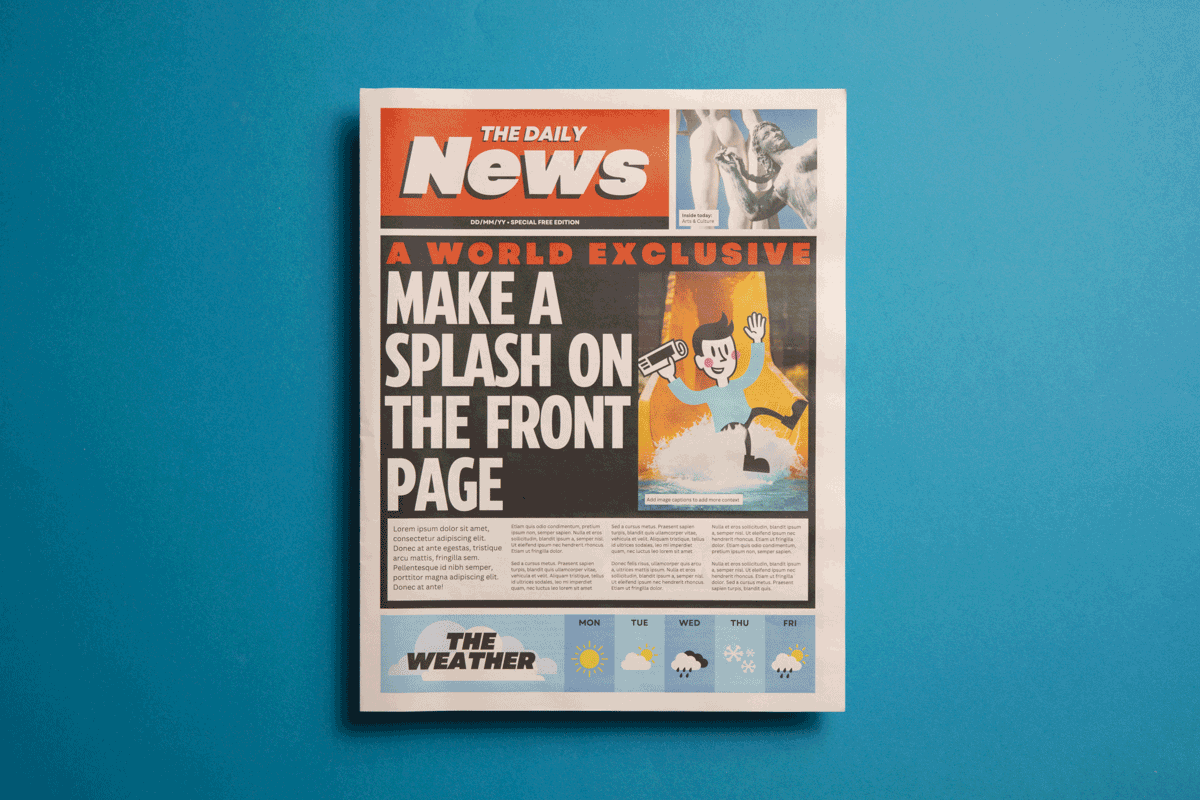
Daily tabloid newspaper template
Set up for: Tabloids
Turn your story into a front-page drama with this template inspired by iconic tabloids like The Sun and The New York Post. Featuring bold headlines, vibrant fonts and a layout that demands attention. It's perfect for spicing up events or as a quirky gift for someone who always wants to know the latest gossip.
Daily tabloid newspaper template

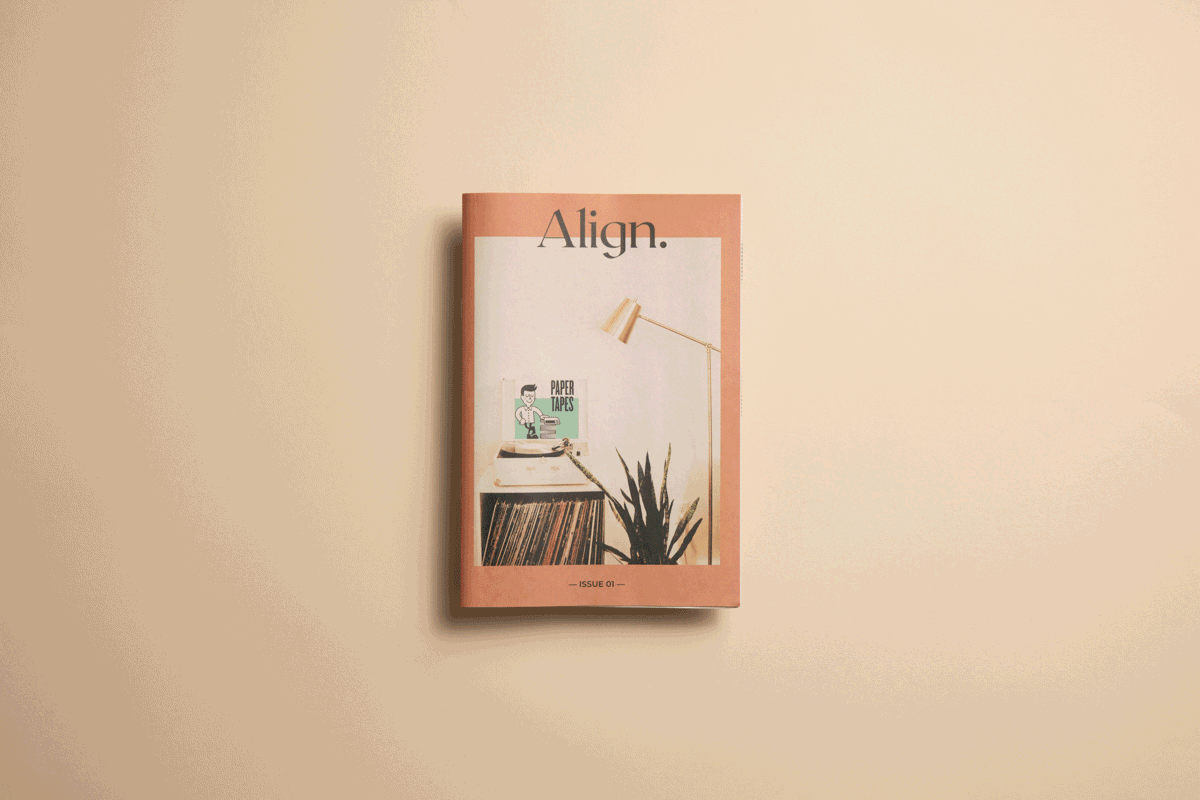
Mini magazine template
Set up for: Minis
Our mini magazine template is an elegant canvas inspired by minimalist, design-forward publications. With clean typography and lots of space for imagery, it's ideal for storytelling – from brand catalogues that go beyond product promo to immersive impact reports and more.

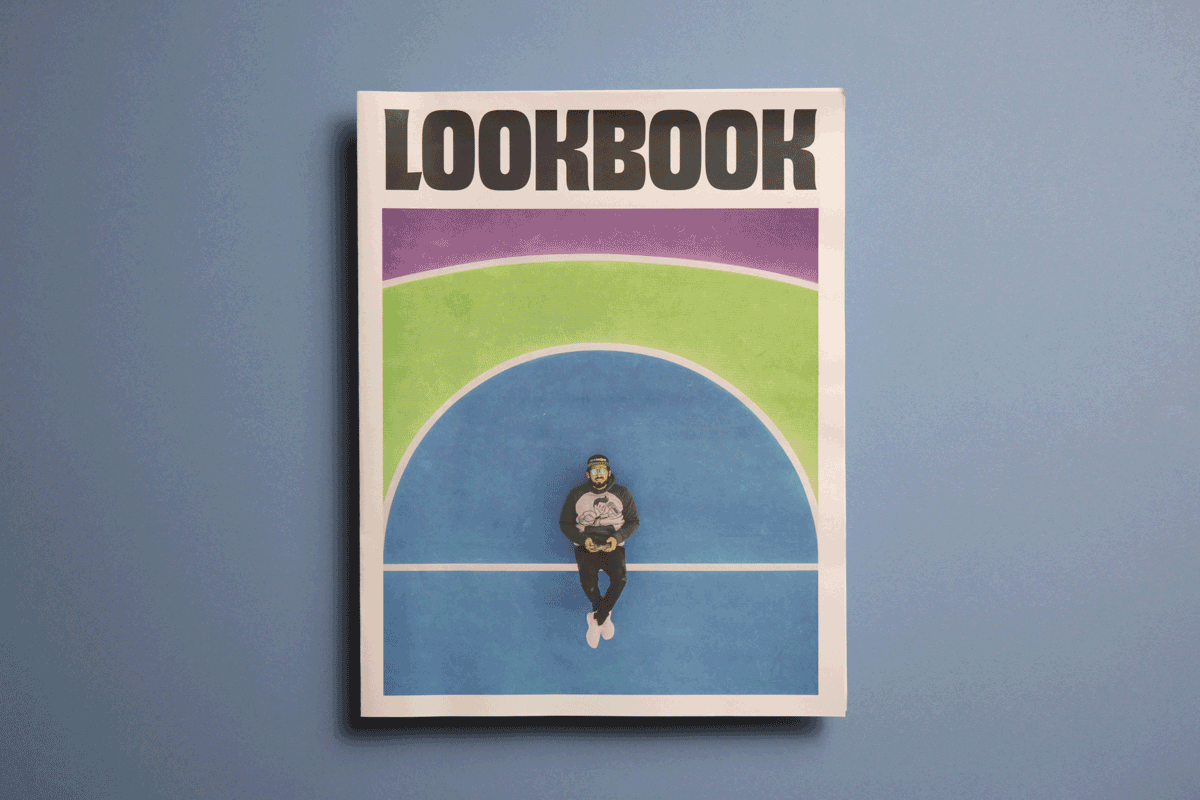
Photobook newspaper template
Set up for: Tabloids
Unleash the power of visual storytelling with our photobook template. Tailored for photography portfolios and fashion lookbooks, this template transforms each page into a canvas for your stunning imagery. (It's great for sharing wedding and family photos, too!)

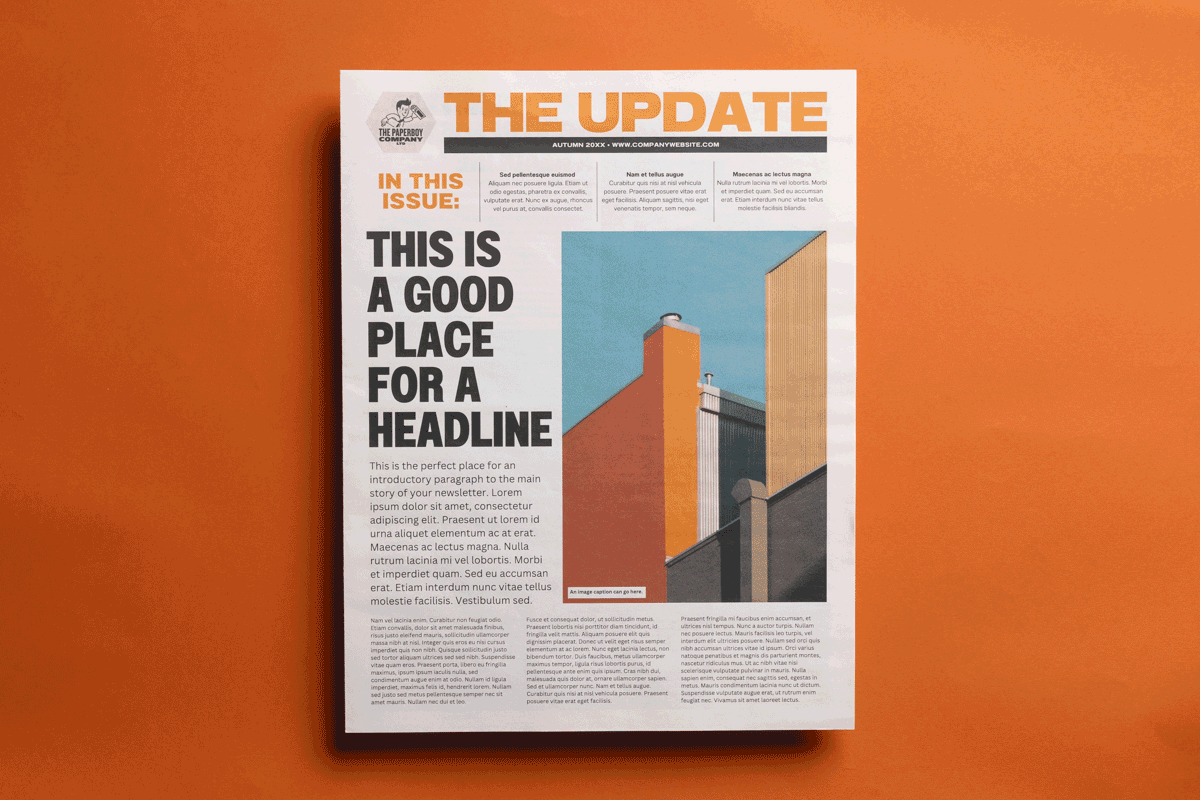
Business newspaper template
Set up for: Tabloids
Elevate your business communication and keep everyone in the know, from internal updates to client reports. This template is designed for impactful articles and bold images, plus diagrams and charts that you can edit with your own figures using Canva’s built-in tools. (Want to see how creative businesses use their newspapers? Check out 4 Lessons from annual reports people actually want to read.)

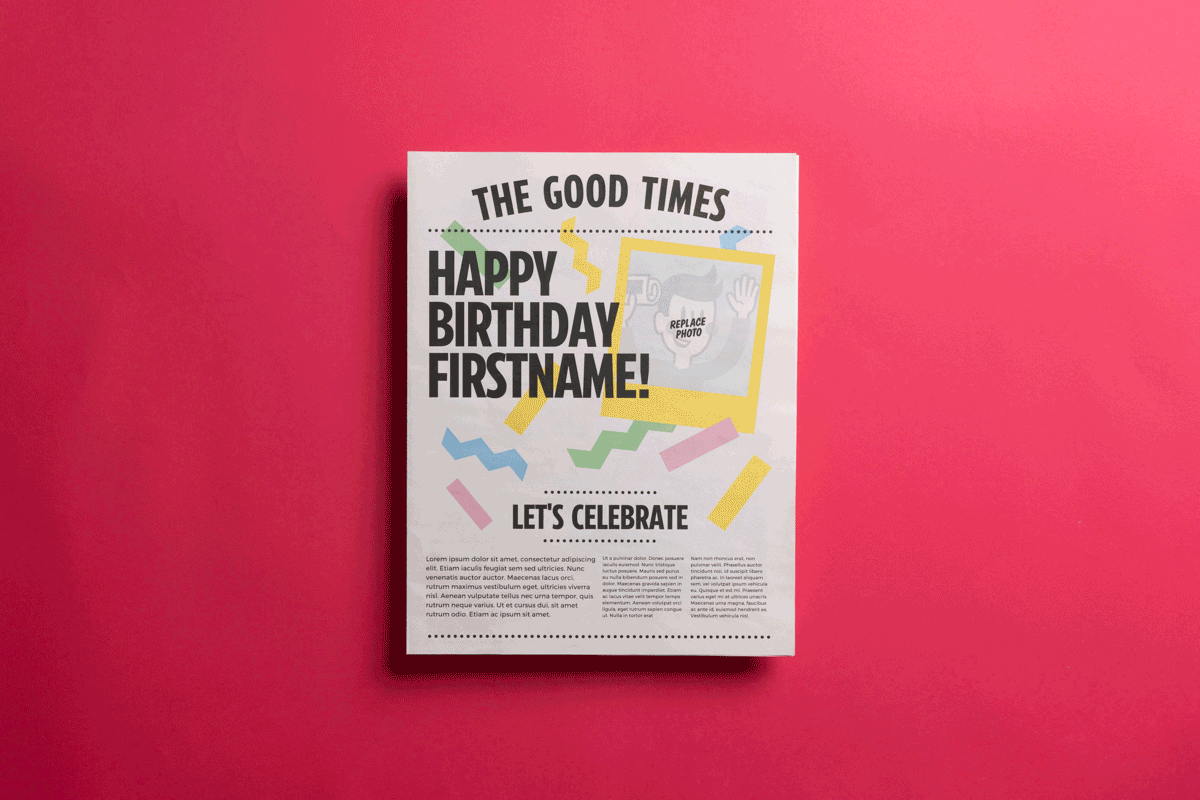
Celebration newspaper template
Set up for: Tabloids
Make someone feel extra! extra! special with a newspaper all about them. Our celebration template is perfect for birthdays, graduations, retirements and more. It opens up into a double-page spread (which can work as a poster!) ready to be filled with photos. Use the space on the back page for warm wishes from friends and family.
Celebration newspaper template

Using the themed templates
Before you get started, make sure to read the artwork guidelines for the type of newspaper you're planning to print.
Number of pages. The templates are all set up with at least the minimum number of pages for each size. You can add more pages to any of them – just remember that your pages need to be in multiples of 4 (for tabloids and broadsheets) or 8 (for minis). Make sure to note the maximum number of pages for each size, too – shown on our product pages.
Margins. Remember to keep the margins clear for tabloids and broadsheets. If you want to add a coloured background,
If you're printing digitally, you can order from 1 copy.

How to print your newspaper
You can order your newspaper online at any time. Just create a Newspaper Club account and upload your PDF.
Check your PDF closely after downloading to make sure the final PDF matches up with your design in Canva. In some cases, the Canva export process can produce unexpected changes to the PDF. We print the PDF that you upload, so always double-check your PDF before ordering.

Need a hand?
If it's a Canva-related question, the Canva Help Centre will probably have the answer. If you have any print-related questions, just write to us at support@newspaperclub.com and we're happy to help.
Calling all brides! If you're looking for a unique and fun way to 'propose' to your bridesmaids, we've got just the thing: the bridesmaid...
Are you tired of the same old, one-size-fits-all wedding stationery? Ready to get creative and make something truly unique for your big...
Calling all parents and parents-to-be! If you're looking for a creative way to celebrate your baby on the way, we've got just the thing:...